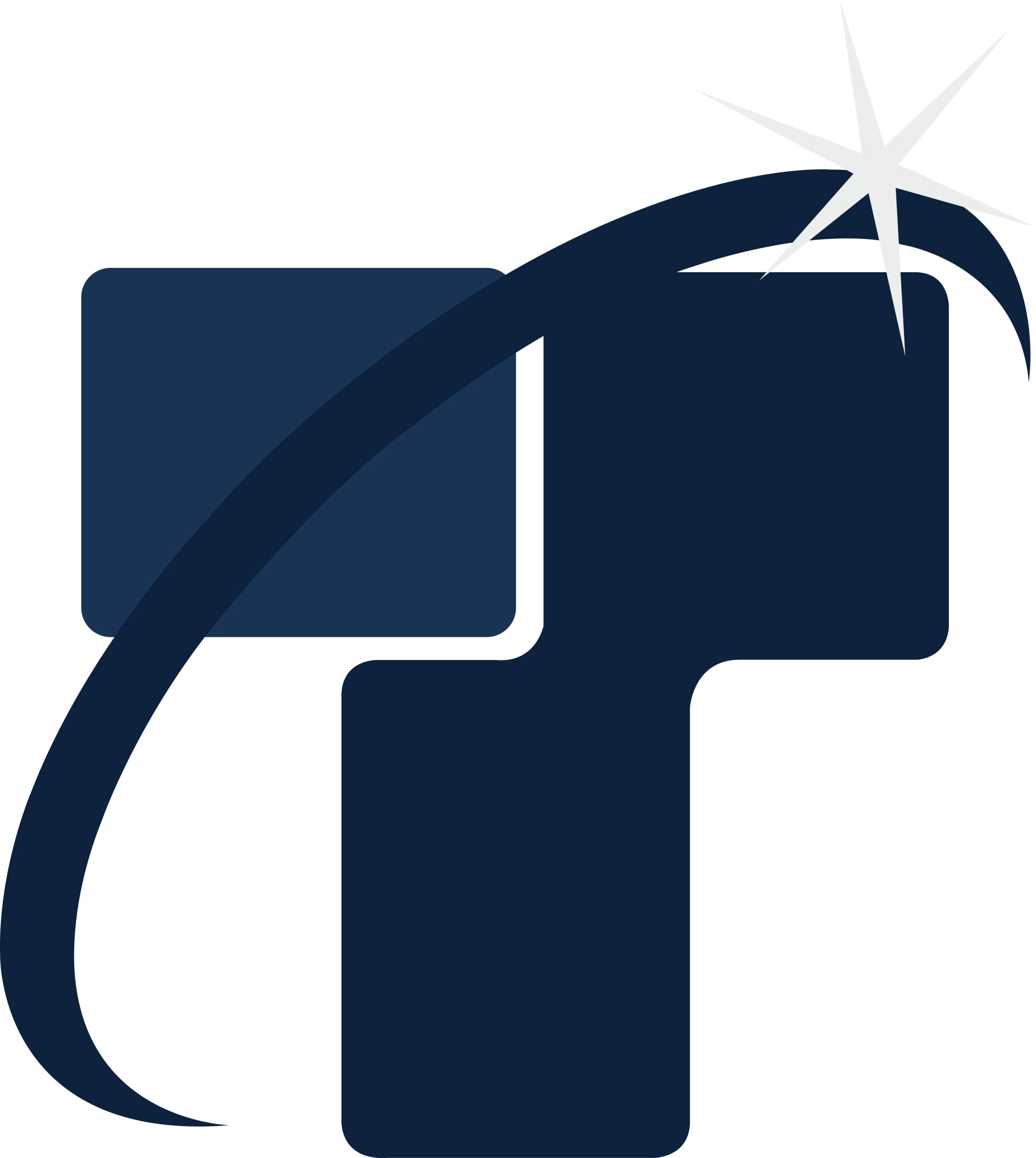Process of performing coordination review in Revit
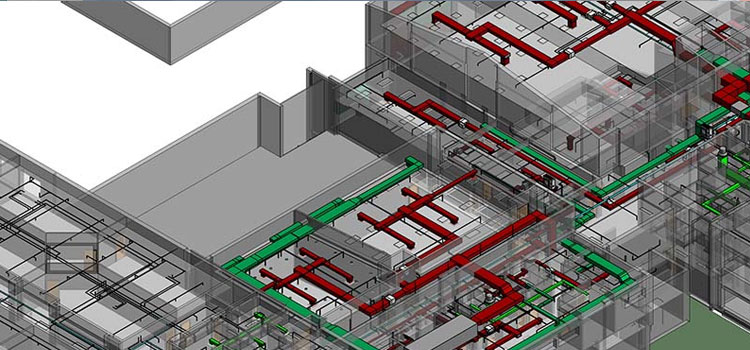
This blog is highly significant for those Revit users who get confused between different commands while performing coordination review in Revit. Coordination review is often required to monitor changes that have been made to linked files or models by the project team while doing project coordination. When changes are made to an object from a linked file Revit then displays a dialog box which indicates that an instance of a linked file requires coordination review.
Coordination review process in Revit
- When Revit users perform coordination review they should first approach ‘Coordinate panel’ that is situated in ‘Collaboration ribbon,’ and from there users are required to select ‘coordination review.’
- Once coordination review is selected by Revit users they are further required to select ‘Select link’ option in Revit after which they should click on to linked model.
- As soon as link is selected by Revit users the software automatically displays ‘Coordination Review dialog. Within this dialog box a list is displayed which shows all the modifications and changes that require some kinds of action.
- With the assistance of messages in this dialog box Revit users can identify the elements of a linked file which were changed, deleted or moved.
- In such cases each and every message should be properly addressed by the engineers and perform some type of action to fix the conflicts.
- The action taken by the engineers or Revit users eventually makes changes in the current project in Revit. That means any action that is chosen by Revit users do not make any changes in the linked file but instead changes are made to current project.
- For example if ‘Postpone/Do Nothing’ action is selected by Revit users it means do nothing to the element. Its selection helps in changing the massage status so that it can be tackled later on.
- If ‘Reject’ action is selected by Revit users it means or suggests that no modifications and changes should be made to host model. This eventually means that changes made to the linked files by Revit users are incorrect and it is important that changes are made to the associated monitored element.
- This information must be shared with the project team so that the issue can be tackled.
- If ‘Accept Difference’ action is selected by Revit users it suggests that changes made to the linked file must be accepted.
In this way coordination review process can be successfully carried out by Revit users.