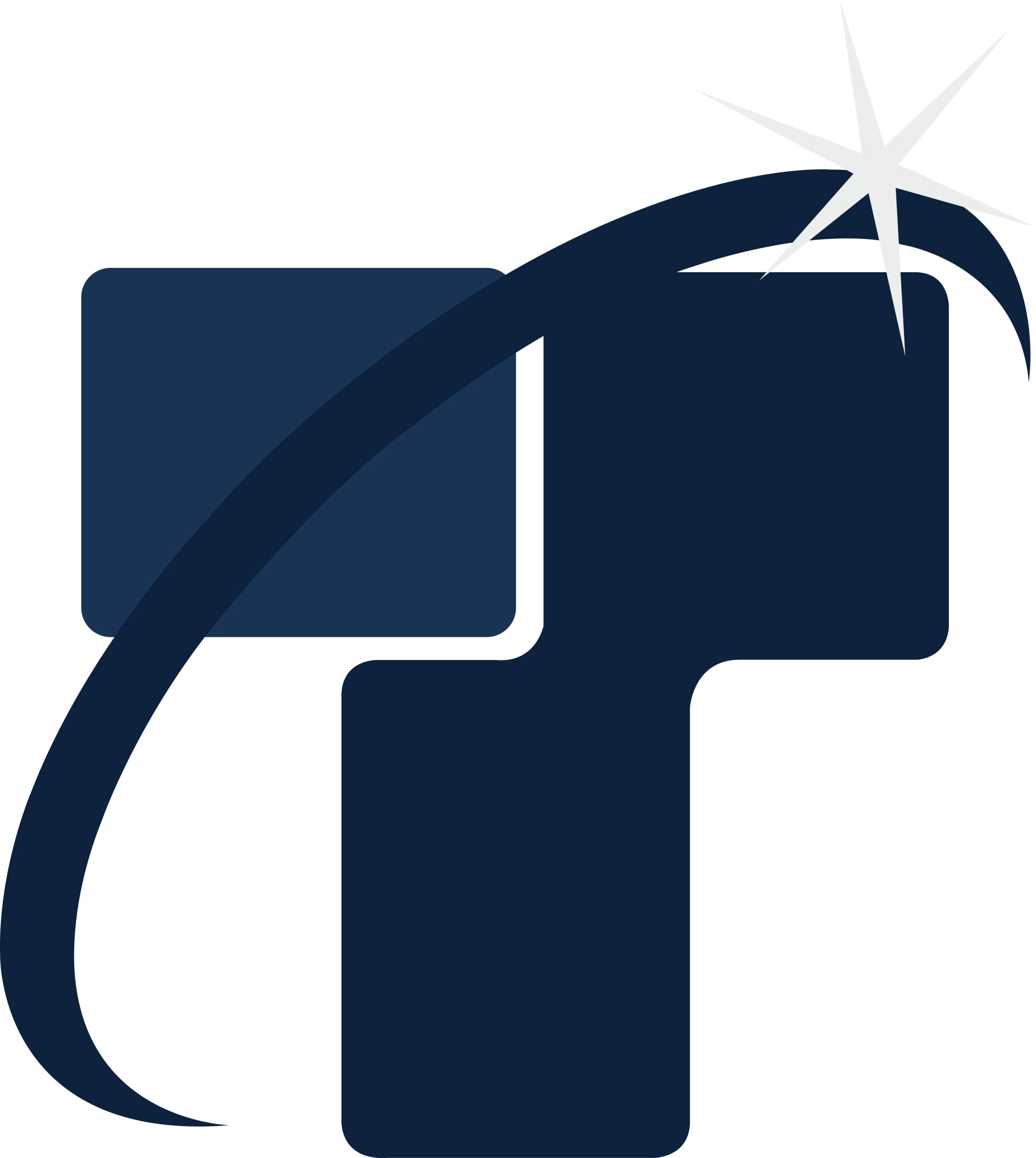What are revision clouds and how to draw them?
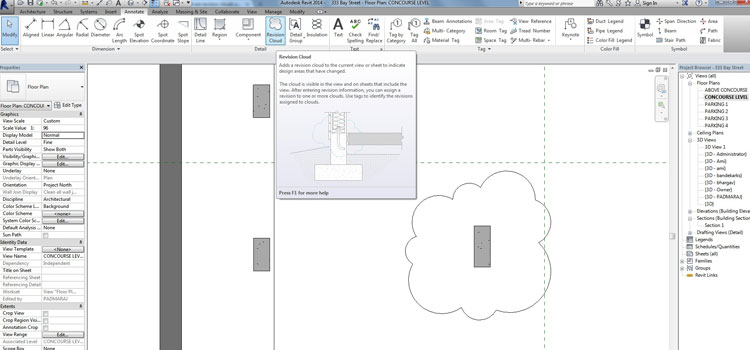
Revision clouds are imperative for every Revit user as they are used for indicating that a certain change is required in the drawings. It can be either an open polyline or closed polyline which is composed of arcs. In other words they are either used by AEC professionals for reviewing purpose or for redlining which stipulate that so and so part of the drawing needs adjustments or alterations. Whenever revision clouds are drawn by users they must define the Arc length and Style in advance. For crating revision clouds in Revit, Revision Clouds tool is used by users, which is incorporated within Annotate tab.
Process of drawing revision clouds in Revit
- For drawing revision clouds in Revit, Revit users must opt for one of these options which include to click ‘Revision Cloud tool’ button which is located in Draw 2D tool bar, or select Revision Cloud from the Draw menu, or else press enter after typing revision clouds in command bar.
- After that for defining Arc length users can either select ‘Arc length’ from prompt menu or else they can press enter after typing A in command bar.
- A command bar displays the information saying ‘Specify minimum length for arc.’ This also displays current minimum length.
- For accepting current minimum length Revit users should either press enter or they should right click.
- If in case they want to define the length by themselves they should add a value in the space available in command bar and then press enter.
- Now for defining revision cloud Style either select ‘Style’ option from prompt menu or press enter after typing ‘S’ in the command bar.
- The command bar reflects a dialog saying ‘Select arc style.’ This also shows current style.
- For accepting the current style Revit users can either press enter or else they can right click.
- Options are also available in the prompt menu for selecting new style.
- Now for changing a polyline and arc to a revision cloud they should first select an entity which they want to convert and then press enter.
- For drawing revision cloud users must click on the space where they want to make the cloud and then move the cursor. Whenever minimum length is exceeded by the cursor new arc is included. For stopping this Revit users can opt for right click.
- For accepting revision cloud Revit users should right click.