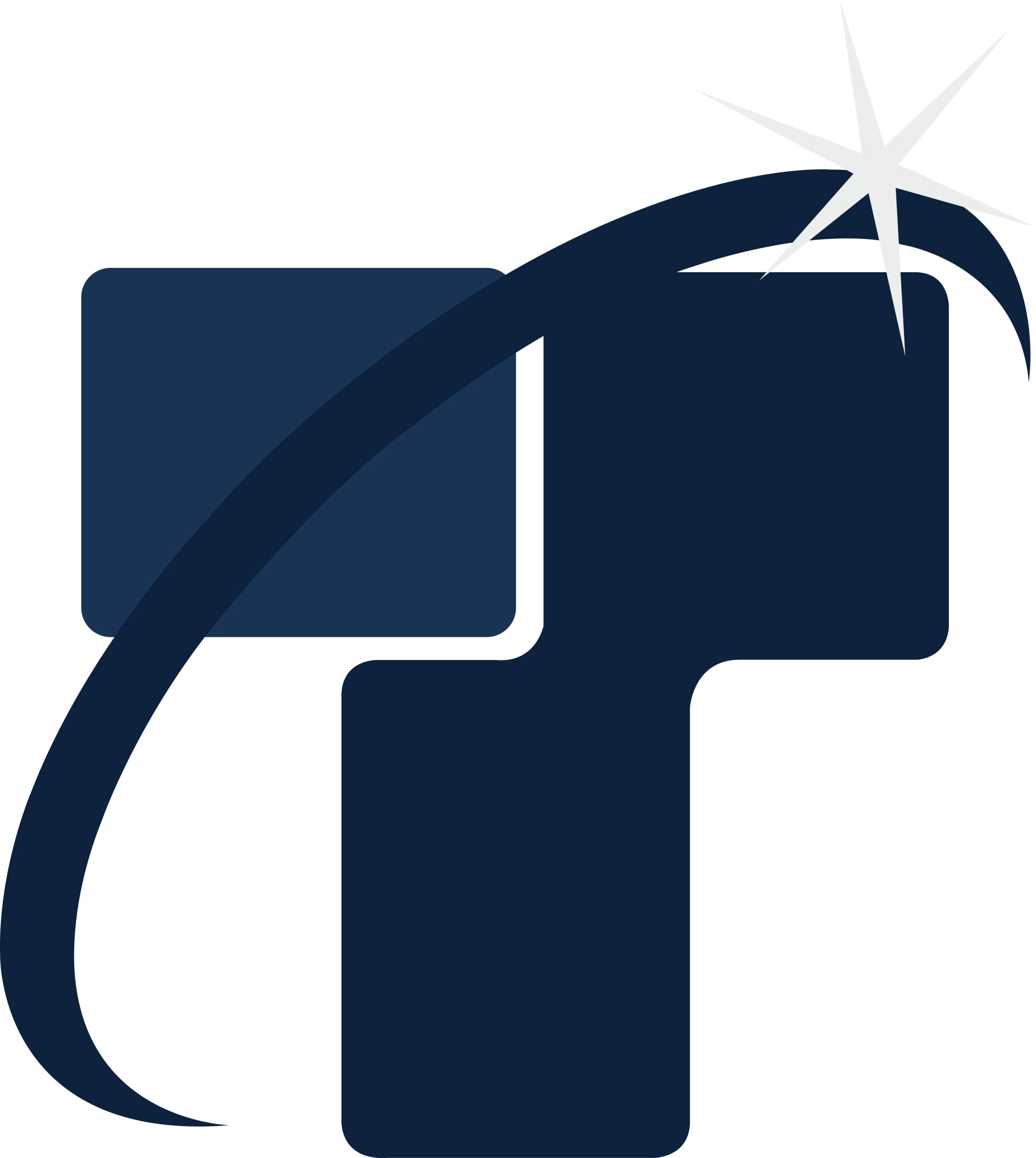How to hide the layers of the linked CAD file in Revit?

It is a very significant blog for Revit users as I am going to explain about how to deal with the technicalities of layers of linked CAD file in Revit projects. Revit has a very extraordinary mechanism for governing the graphic display of layers of the linked CAD files in Revit as it allows users to effectively hide and delete the layers from the current view. In other words when file generated through AutoCAD are linked in Revit, modelers can successfully hide the layers in them, they can also delete the layers and if they want they can effectually alter the graphic display of layers in linked CAD files.
So whenever a file is linked in Revit it’s up to the users whether they want to display all the layers in just one view or not.
Process of hiding layers of linked CAD files in Revit
- For hiding layers of linked CAD files, Revit users are required to open a project view in 3D modeling and building design software Revit.
- Once a project view is opened by Revit users they are then required to approach View tab and click it.
- Once the View tab is clicked by Revit users, they should then go to Graphics panel and click Visibility/Graphics option that resides within it.
- Once Visibility/Graphics option is clicked by Revit users they should then click the Imported Categories tab.
- After this Revit users are required to approach Visibility column for expanding the file name of the liked CAD file. The layers are listed in this file.
- Once this is done, Revit users are required to remove the check boxes for those layers of the linked CAD file which users want to hide from the view.
- Once the check boxes are cleared Revit users are required to click Ok.
- By click Ok, Revit users can successfully hide the selected layers of the linked CAD file in the current view.
In this way Revit users can effectively hide the layers of linked CAD files from the current view.