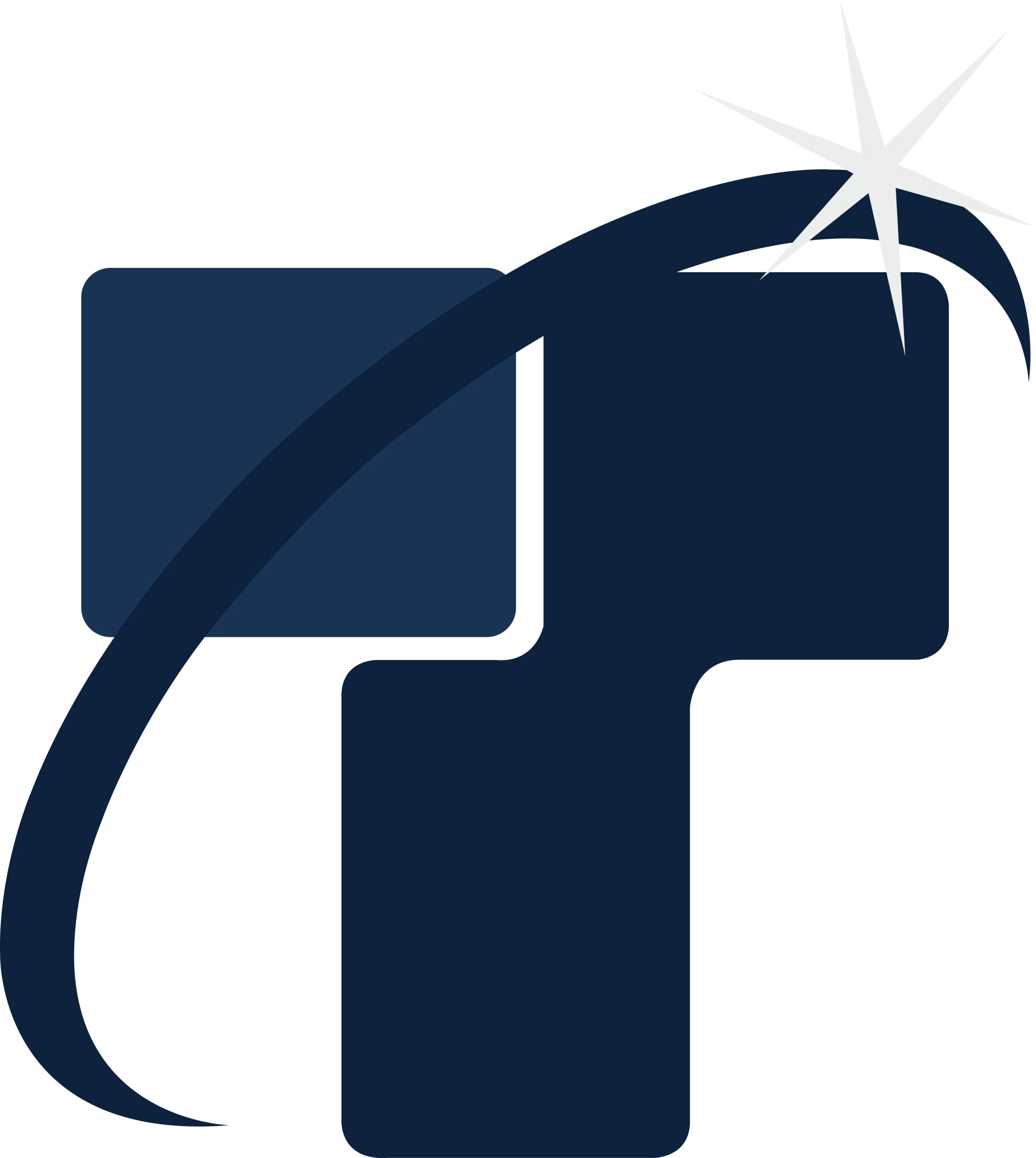What options are reflected when ‘clash viewpoint column’ is right-clicked by users in Navisworks Mange?

When it comes to dealing with clashes, understanding the functionalities of the software is truly crucial for design and construction professionals. Both 3D building design software products and 3D project review software products have an enormous amount of crucial tools and features that are designed for simplifying the task of their users, and hence it’s important for professionals to become proficient in their application.
Navisworks Mange is intricately designed by Autodesk and hence it contains extensively advanced tools which can help users in the effectual identification, supervision, and settlement of clashes.
The following options reflect when ‘clash viewpoint column’ is right-clicked by users
- When the clash view point column is right-clicked by users various options such as Load Viewpoint, Save Viewpoint, Focus on Clash, Delete Viewpoint, and Delete all Viewpoints are reflected in front of users which can be utilized by them according to their requirements.
- For example, when it comes to loading a viewpoint for a present clash test, Navisworks users can utilize the option called ‘Load Viewpoint’ after right-clicking on ‘clash viewpoint column.’
- This particular option is highly useful for Navisworks users if they are working in manual mode.
- Similarly, the current view can also be saved as the viewpoint for the selected clash and this can be done by right-clicking the ‘clash viewpoint column’ after which users have to select the Save Viewpoint option for saving the viewpoint.
- On the other hand, when it comes to paying attention to the actual clash point, Navisworks users can right-click the ‘clash viewpoint column’ and then select ‘Focus on Clash’ option for the re-establishment of the clash viewpoint. In this way, the actual clash point can be effectively focused by Navisworks users.
- If in case Navisworks users want to delete a viewpoint that is selected by them then they can right-click ‘clash viewpoint column’ and select the Delete Viewpoint option from the options displayed in front of them.
- Similarly, all the viewpoints can also be deleted by Navisworks users if they go ahead with the selection of the Delete all Viewpoints option.