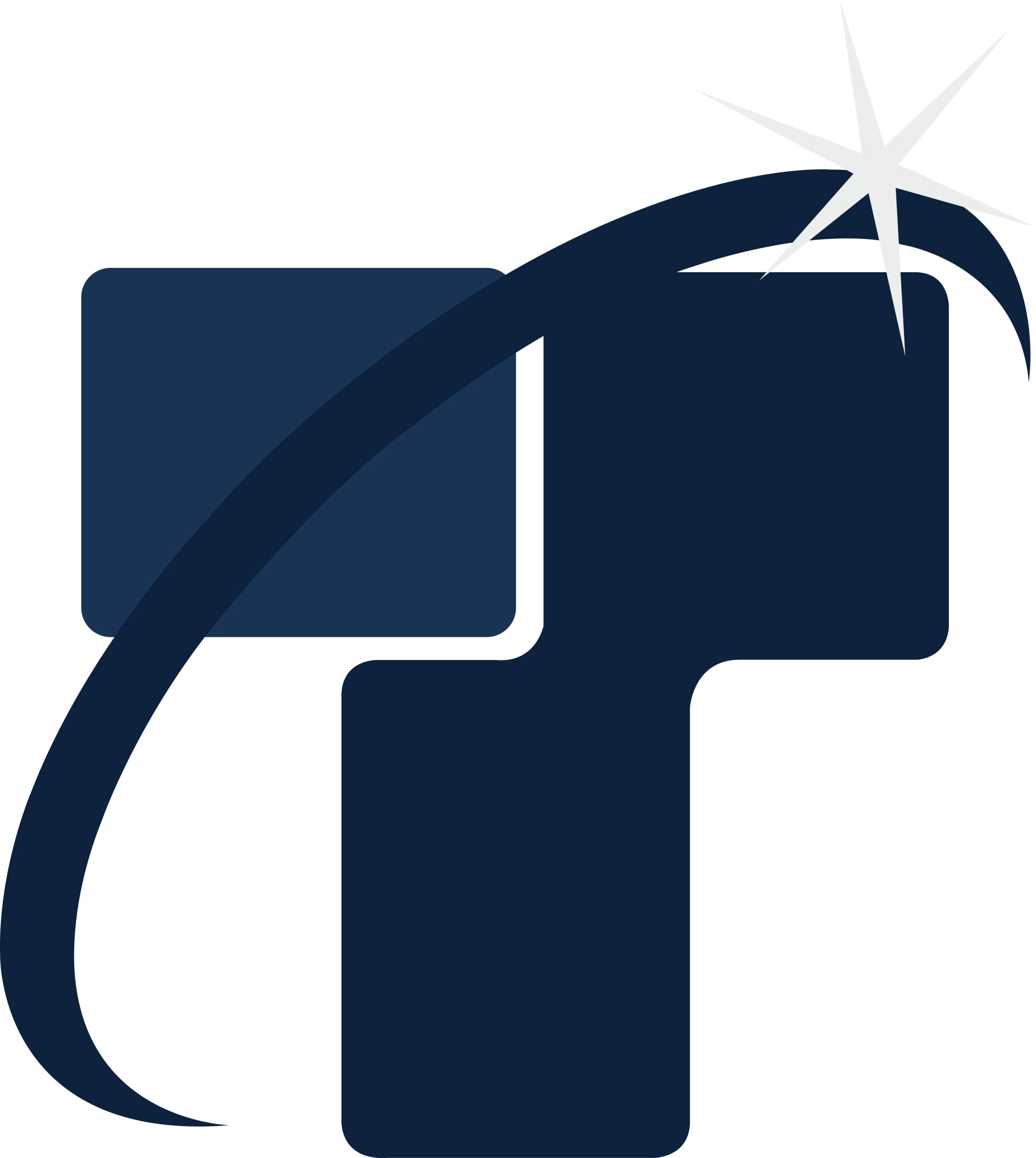How to improve speed and project performance by using Revit (Part-2)
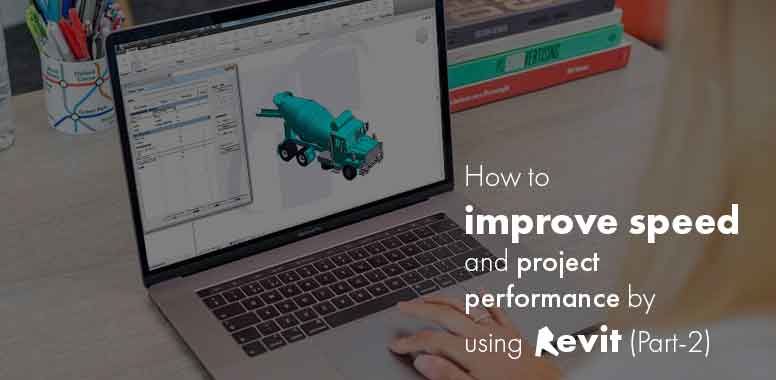
Click here to read: How to improve speed and project performance by using Revit (Part-1)…
This series of the article states how Revit Software and its inbuilt plug-ins help the designers and architects understand them by implying it in a project. In the previous article, we had looked upon tips that could improve the speed of accomplishing a project on time and enhance performance. We will be looking forward to exploring more tips that could make the designers and architects improve their speed, take shortcuts to make the project turn up easier and faster to provide explicit performance.
Use the Cloud: – While starting the Architectural BIM Services project in Revit, the files get huge and can slow down as the loading time, and speed would get bogged down. And if the project is shared among other team members, it can even worsen the condition as everybody must be on the same page and ensure all-time access to the BIM Files. It can cause inefficacies in the software’s performance and the team’s productivity.
Using Cloud, BIM Model files can work faster, shared readily, and accessible. It saves time to transfer the data. On-site workers can be benefitted of staying on the same page and look onto the changes made to the files. Remote workers can quickly grab the files and look into the model.
Select Previous Option: – Often in the project files, we have faced the problem where once the selected items have winced, and you have to choose the option again and repeat the whole process, but with Revit, the scenario gets completely changed. Shortcut key for the same is Ctrl + Left Arrow.
Performing Tasks across Several Views: – While working on the project in Revit, if you want to view a new template you need to hold on the Ctrl button on the keyboard to view templates many times in a single go without repeating the process. Edit the properties in properties option for viewing the template.

Unused Families (Purge):- You can remove remaining content or families from Revit for which you need to go to purge the file. In a project, whatever is unused like families, materials, group, etc. This can increase the file size, and if not need, it can be deleted.
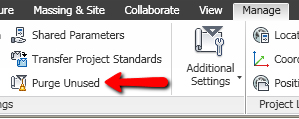
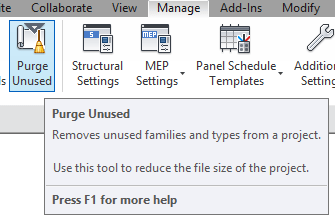
Remove Unnecessary Views: – The project you are working within the model must be lean as too many views can make it slow down the project so you must delete all the unnecessary views. Revit is used for creating views, sections, elevation, and 3D views. However, too many temporary views can bog your model. While viewing section if your work is done there cut and delete it to go to the next views, it can save time, unloaded speed and make project productive.
Resolve Warnings: – Revit uses resources to detect errors and give warnings. Speed can be enhanced by resolving these warnings. When warning arises, you must resolve them quickly rather than keeping it for a later task. You need to see how many warnings are there and how to resolve them quickly.
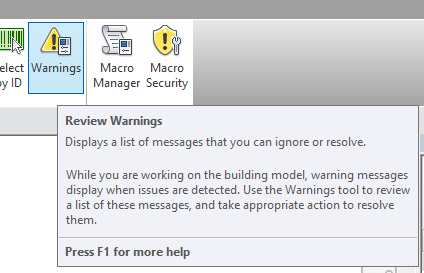

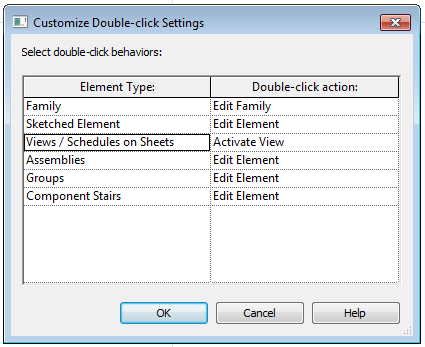
Over Modelling: – In the Revit BIM project, the use of 3D Detailing must be reduced when not required. Bolts modeling, rebar detailing, and connections can increase the size of the file and slow down the project session. One can always prefer to work with 2D details components instead of 3D detailing or modeling of components.
Collaborate: – For large scale BIM Coordination Services Projects, Revit has a feature that creates a Central Model where multiple people can work on the same project simultaneously. In order to create a central model, we go to Collaborate Tab-Collaborate. User can either opt for ‘collaborate within your network’ (You can collaborate only on a local or wide area network.) or ‘collaborate using cloud’ (You can collaborate over any Internet connection). Collaborate in Cloud Option will allow team members to modify and update the model. We can rename the work sets and enable work-sharing after which you can Save AS the file and a central model will be created. When one user updates the model and clicks on “Synchronize” the central Model gets updated.
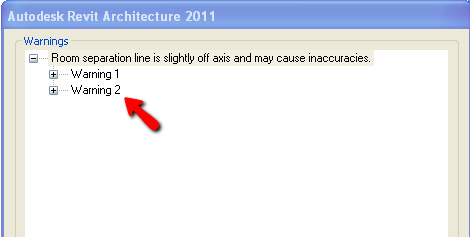
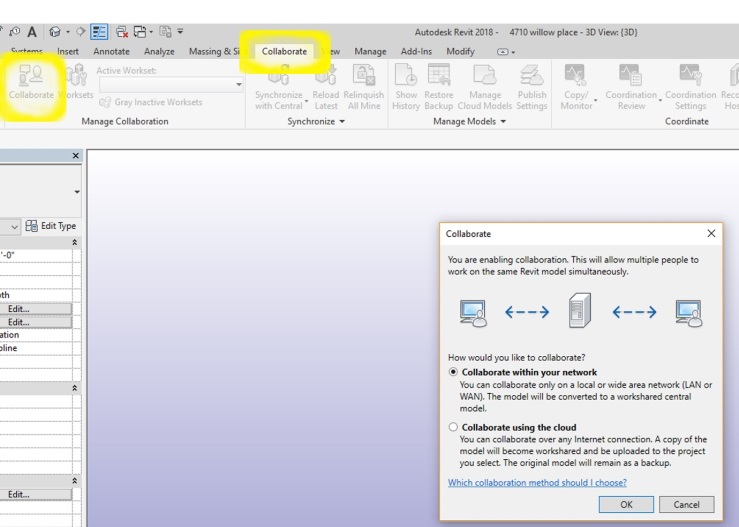
Conclusion
Revit software where a BIM Model is prepared for the construction project is very commonly used and popular digital design software. Revit consists of advanced plug-ins that can be tested and learnt when applied to the project for modeling aspects.
It can improve your workflow and create better models using this software. Revit can get slurp if your files are heavy and hence need a highly configured computer machine to run it. Designers and engineers those who are working in the model using this software can make the model sustainable, accurate, faster, and productivity will be increased.
While modeling if all the above tips can be used in creating a BIM Model can work great for the designers and engineers. It can make them understand how to use different plug-ins available in Revit, which can enhance the speed and performance of their project.